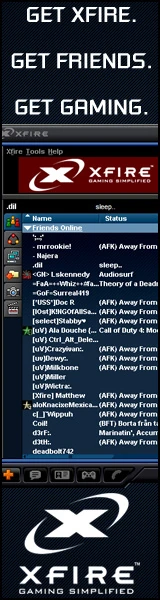Xfire is a free application that combines multiple gaming tools into one powerful tool to alleviate the need to run multiple different gaming related programs. For instance, Xfire allows you to chat with your friends, see what games they are playing, what servers they are playing on and join them instantly with one click. Xfire also allows you to show off your gaming skills by capturing screenshots and videos and uploading them to your Profile page on the Xfire website.
Star Wars Galaxies Support[]
SWG is nowadays completely supported by the Xfire engine, including game sessions tracking, screenshots uploading, video encoding and uploading, ingame chat and notifications, etc...
As of June, 2010, fully digital installations of SWG using the Station Launcher, are supported by Xfire even if the old SWG Launchpad can't be found in the player's hard drive.
Requirements[]
- System Requirements
- PC running Windows 2000, XP, Vista, or Windows 7 with Internet Explorer 6+
- 10 MB available hard drive space
- Desktop resolution of 800 x 600 at 256 colors
- Additional Requirements for Xfire In-Game:
- DirectX 9.0c or higher
- Video Driver that supports DirectX 9.0c
Download[]
The latest release can be found at http://media.xfire.com/xfire/client/xfsite/xfire_installer.exe. This a 6Mb free download.
Installation[]
The installation process is very simple, just follow the steps provided by the installer.
Account Creation[]
Very few informations are requested when creating your free account. If you'd like to join the Xfire network without revealing any personal/confidential informations, you are welcome to provide a virtual firstname and lastname, i.e those of your SWG character.
Using Xfire[]
If you have Windows Vista or 7, Xfire needs to be launched As Administrator, just like the Station Launcher.
When you first launch Xfire, it will eventually download engine updates that are released several times a month to fix bugs, increase the number of games supported or improve the said supports.
It will also scan your installed games and add them to the Xfire interface. At that point, it should have found Star Wars Galaxies: An Empire Divided.
You'll notice that you already have a friend named.. Sample Friend. It's here just to put you immediately in a situation to understand how the features related to friends work. You can remove this dummy friend whenever you like.
Tips and Best Practices[]
- In the Xfire user list, click your own username then click the link Profile that should appear on the right panel. You'll be forwarded in your web browser on the Xfire website. From there, you can choose yourself an avatar picture for your friends to see, detect your gaming rig if you want to, and edit your profile if tweaks need to be done.
- In the Xfire menu, go to Tools, then Options, then in the General tab, choose yourself a nickname if need be so your friends know who you are. If the username you picked at the account creation process is fine, let it as is.
- In the Xfire menu, go to Tools, then Options, then in the Files tab, uncheck the option Automatically download patches for my games. Station Launcher already covers this.
- If you have a high performance computer and would like to record HQ videos, in the Xfire menu, go to Tools, then Options, then in the Video tab, do the following modifications
- Frames per second: 60
- Select Full-size
- Check Record sound
Taking a screenshot[]
To take a screenshot for future uploading in your Xfire profile, hit SCROLL LOCK + S.
Recording a video[]
To record a video for future uploading in your Xfire profile, hit SCROLL LOCK + V to start recording and SCROLL LOCK + V again to stop. A few minutes of a HQ video can end up in a 1Gb file or more but when you upload it, Xfire automatically encode it on your computer before sending it. The weight of the uploaded encoded file is way lighter than the raw video file, usually less than 100 Mb for a few minutes of footage.
Depending of your computer performance (graphic card, hard drive speed, CPU, etc..) recording videos can be very smooth or can generate a temporary loss in FPS.
Ingame Chat[]
You can use Xfire as an Instant Messenging service to chat with your friend, even when ingame, in SWG. Use SCROLL LOCK + C. This allows an easy cross-game chat feature.
Other features[]
There are a lot more features provided by Xfire that you'll discover by yourself: real-time video broadcasting, voice chat server, free guild portal and forums, guild activity report, instant messenger integration (AOL, YIM, MSN, Twitter, etc..), music player, blogs, ...
Memory usage[]
Xfire takes 15Mb of RAM usage.
What's the catch?[]
Xfire will display small advertisements in your software interface (never ingame) in the same way MSN Live Messenger or Yahoo Instant Messenger do.
Uninstalling Xfire[]
The process for uninstalling Xfire is similar to other Windows programs. Begin by ensuring that Xfire is closed completely (Xfire | Exit).
- 1. In Windows XP: Access the Add or Remove Programs tool (go to Start -> Control Panel and double click on Add or Remove Programs).
- 2. Scroll down to Xfire and select it from the list by clicking on it.
- 3. Now click Remove and follow the onscreen instructions to complete the uninstall.
- 1. In Windows Vista: From the Windows (Start) Menu select Control Panel.
- 2. Now double click on the 'Programs and Features' tool to open it.
- 3. Find Xfire on the list of programs and highlight it by clicking on it.
- 4. Click the 'Uninstall' button at the top of the list and follow the onscreen instructions to complete the uninstall.
Remember, the Xfire client must be closed for the uninstall to be successful.